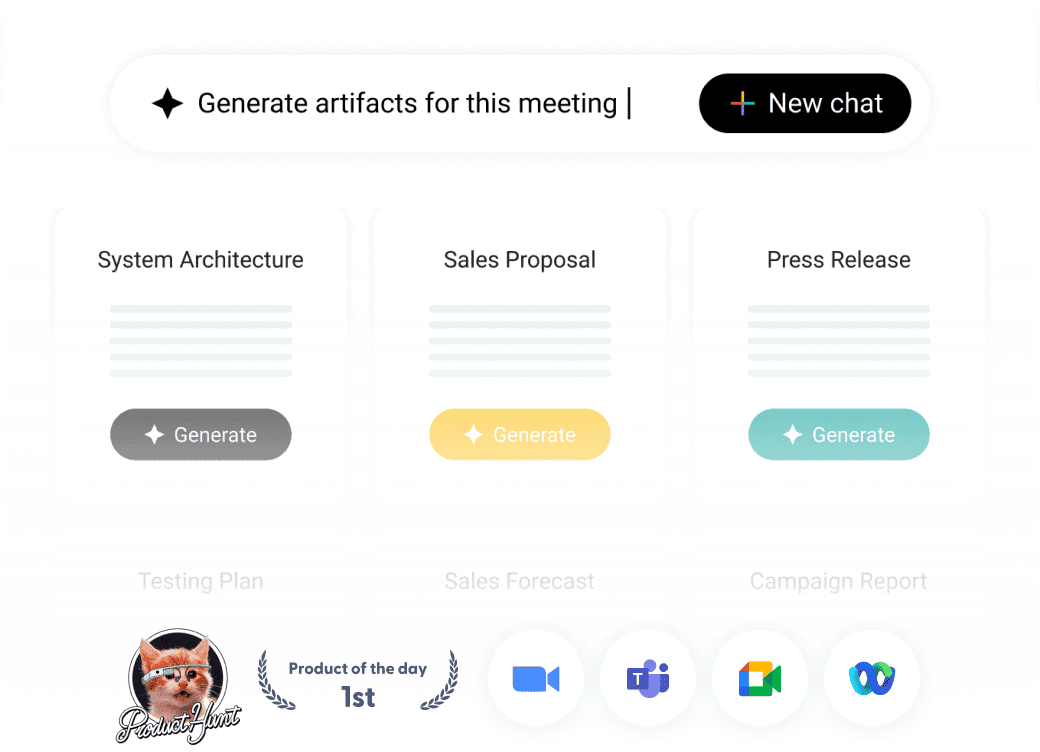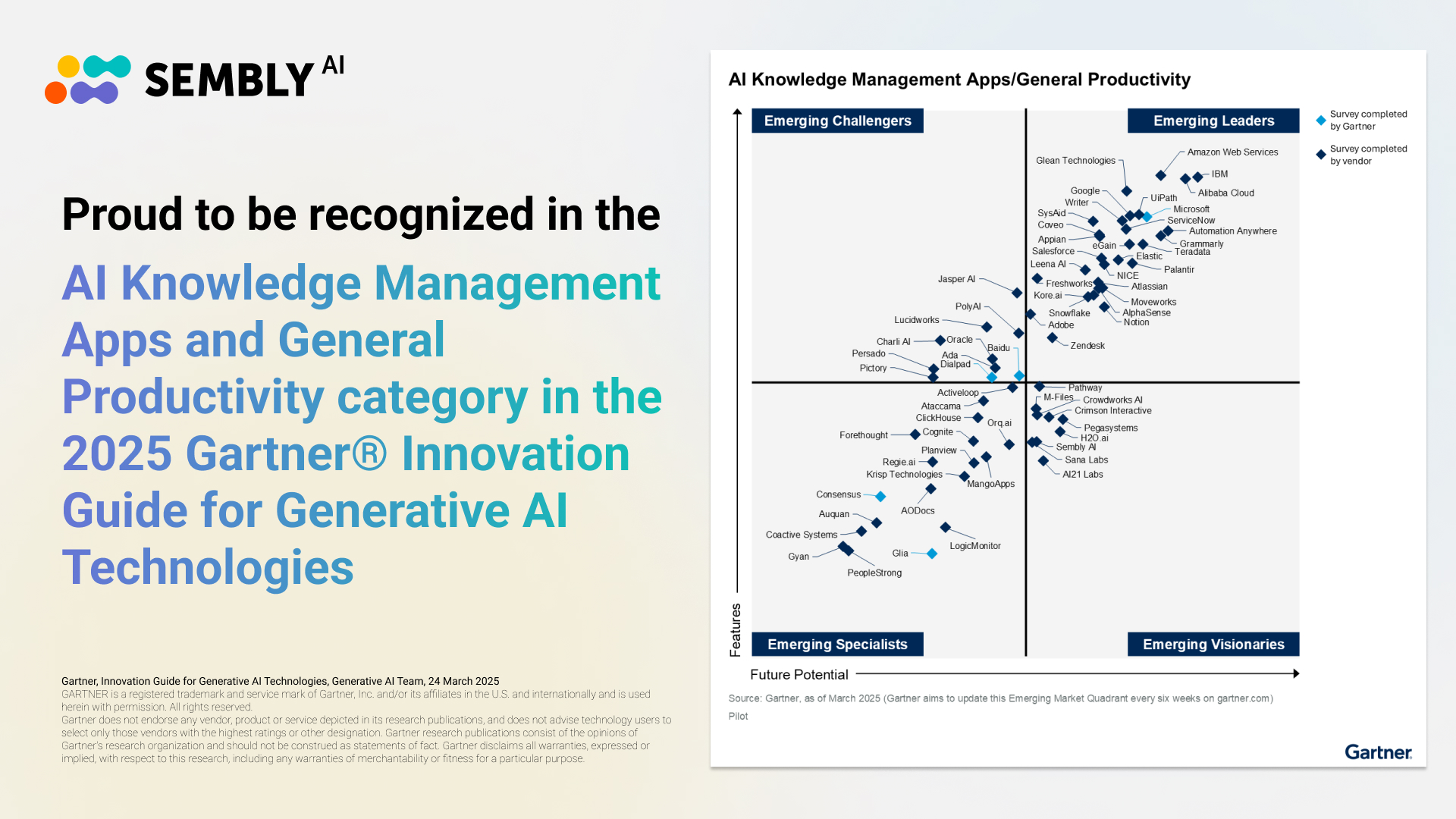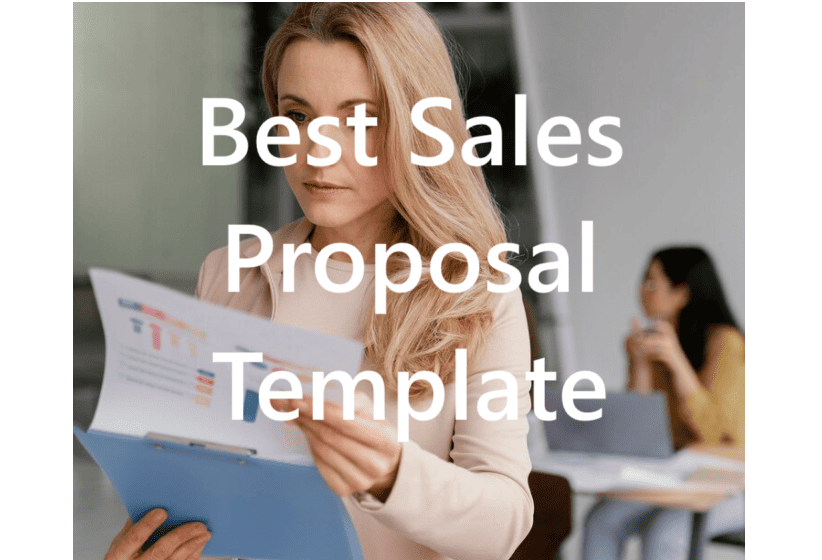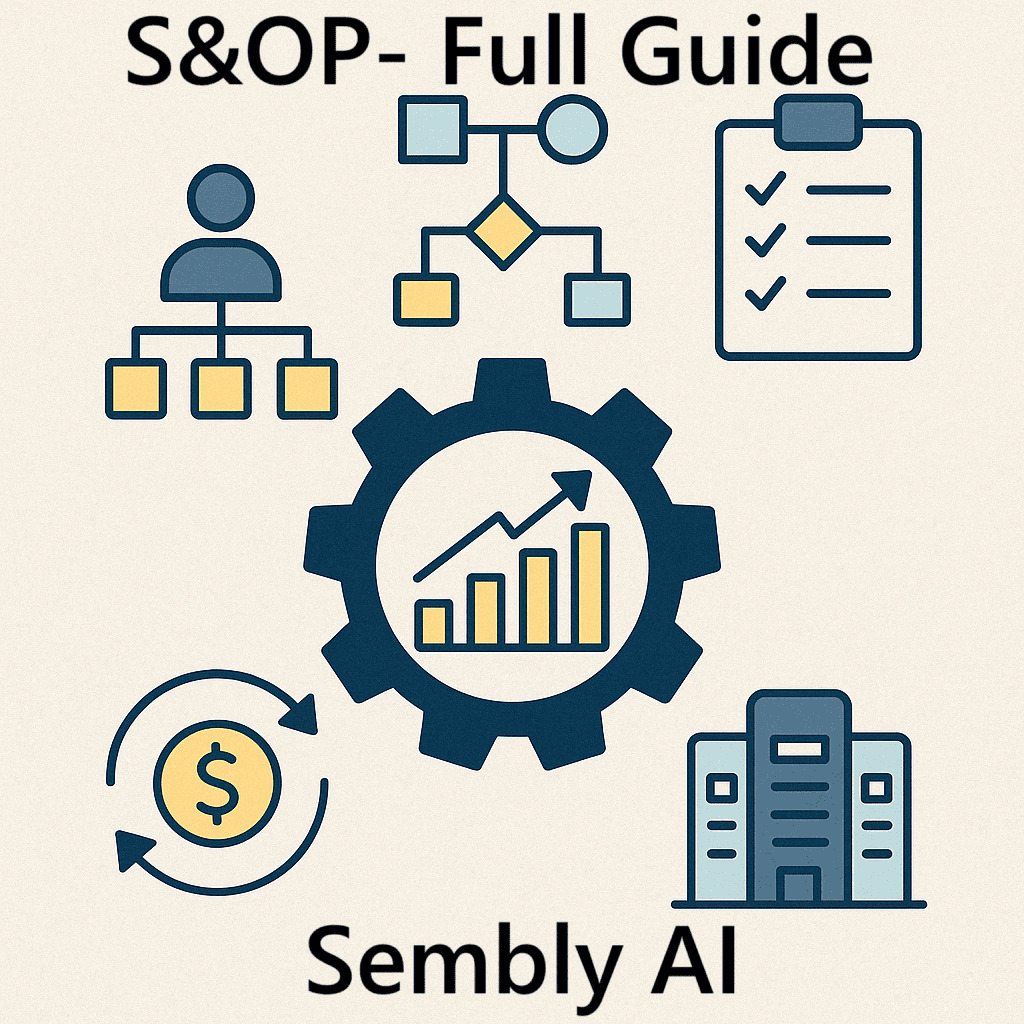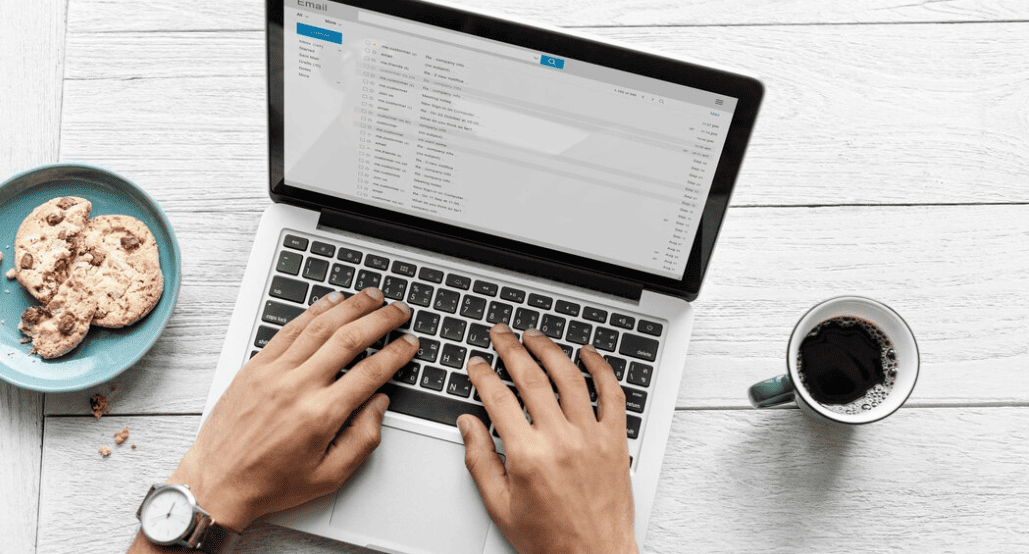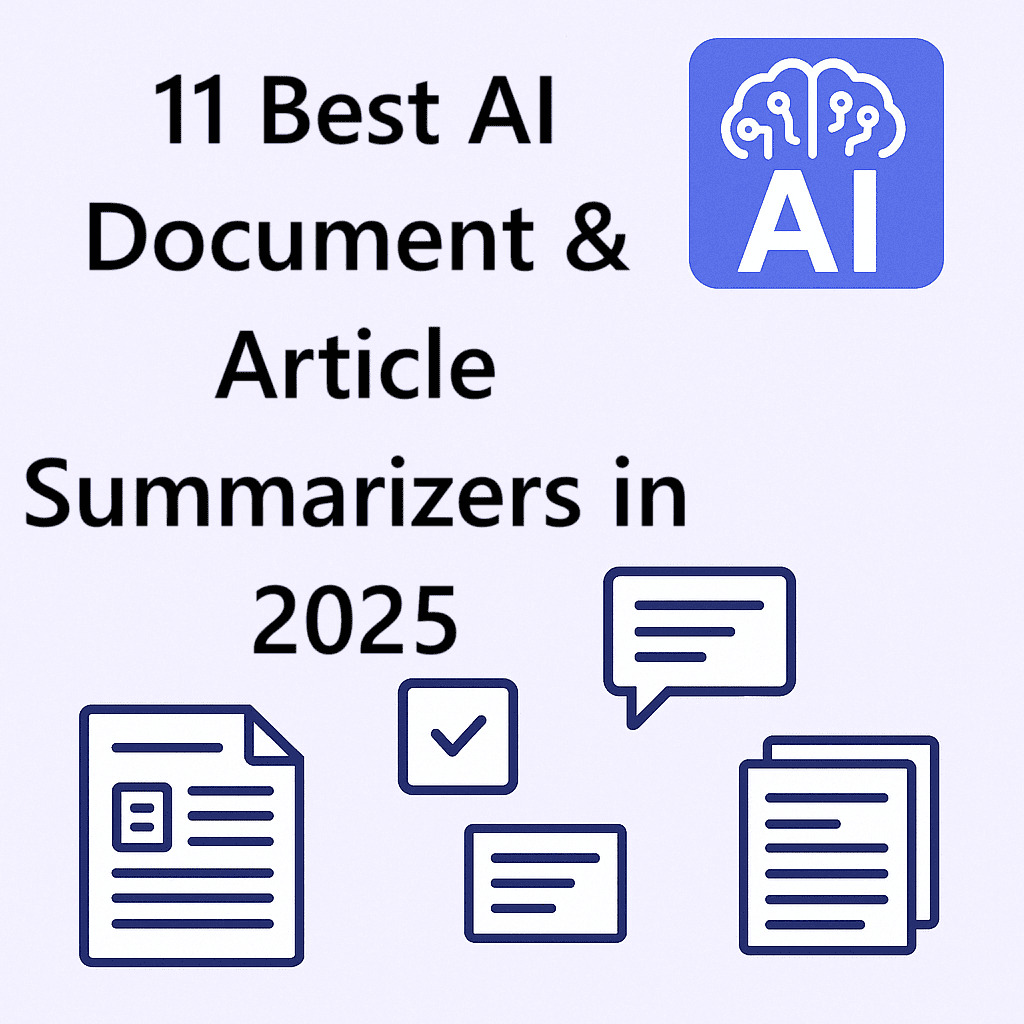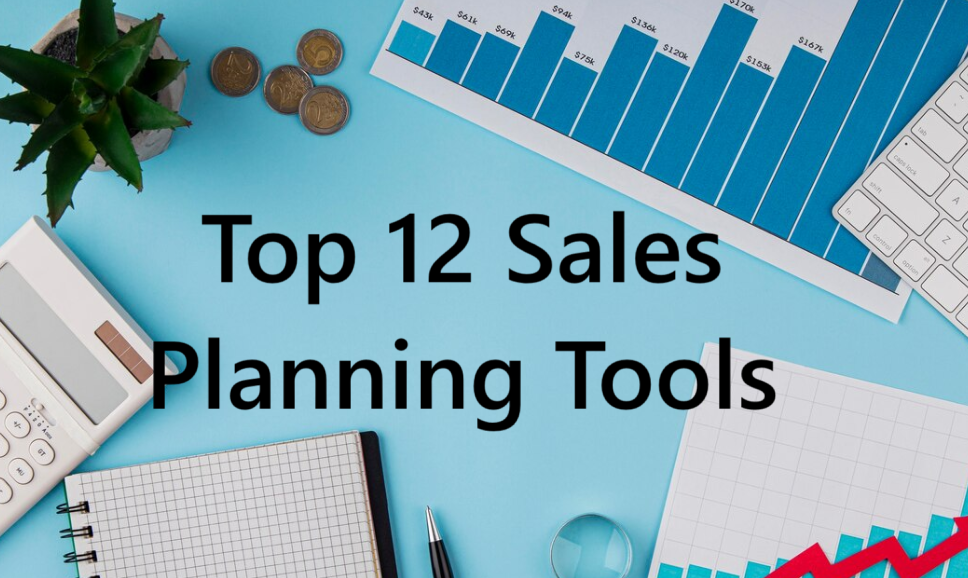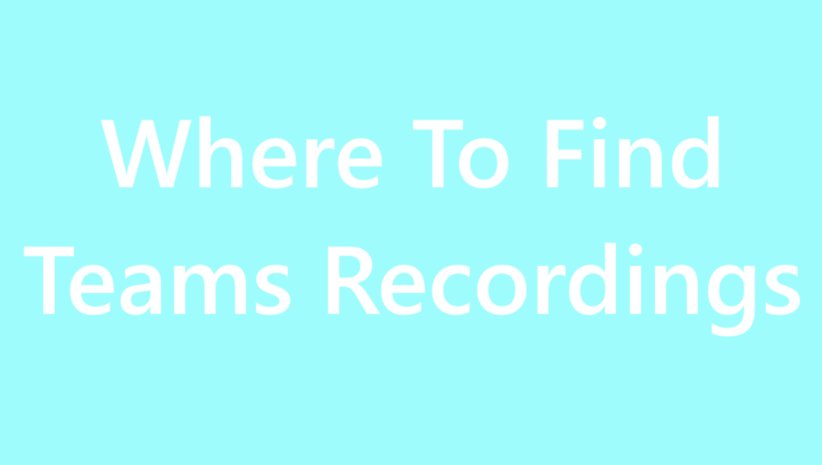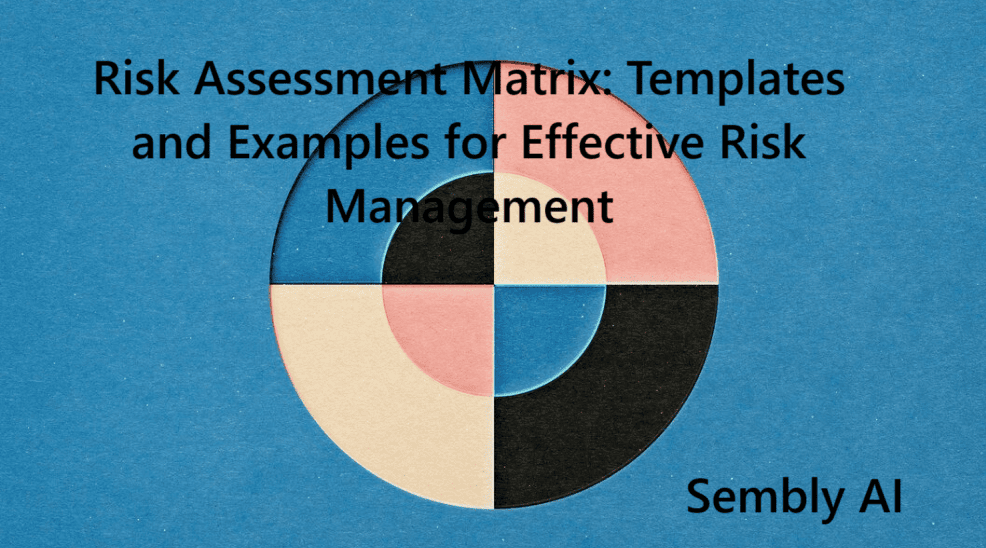Table of Contents
ToggleRecently updated on February 6th, 2025
In 2024, automation should be implemented wherever possible. Automation streamlines workflows and boosts productivity, leading to the clear conclusion: those who automate will always stay ahead of those who don’t. However, in practice, choosing the right automation tools, methodologies, and strategies for your project may be quite challenging, especially if you have never tried automation before.
This is especially true when you check the list of automation tools: countless options are available on the market in 2024. However, as with anything in the tech world, you don’t need to constantly search for new options. For instance, Jira, a tool many teams have been using for project management for years, offers strong automation features. With the capabilities of Jira Automation, a built-in utility tailored to broad automation needs, teams can automate their workflows easily even without prior experience. But how can you use it? Today, we are going to check some of the best Jira automation ideas and explain how you can bring these ideas to life step-by-step.
Understanding Jira Automation
Let’s briefly introduce Jira first. We have previously mentioned this tool in our guide on using AI in project management, so feel free to check this article. Here’s another Jira summary for the context.
Jira, Atlassian’s flagship product, is a robust project management tool for communication and collaboration. It improves team collaboration across various industries; however, it gained widespread popularity among software development teams due to its versatility and ability to meet specific organizational needs.
In software development, Jira enables teams to:
- Plan projects;
- Track tasks;
- Manage workflows;
- Customize reports.
Jira adapts to various project management methodologies, from traditional Waterfall to modern Agile and DevOps practices. A key component of Jira is Jira Automation. This feature, or rather a set of features, simplifies automating repetitive tasks, boosting overall project management efficiency.
What Is Jira Automation?
Jira Automation is a built-in set of features that allows users to create rules for automating repetitive tasks and processes within the existing Jira ecosystem. These “automation rules” work directly in Jira and can be implemented by defining triggers, conditions, and actions. Most automations follow a fairly simple algorithm: when a trigger event occurs and specified conditions are met, Jira executes the defined actions automatically. In practice, Jira automation examples can include updating issues, assigning tasks, sending notifications, or integrating with other tools.
Why Is Jira Automation Important?
Jira Automation can significantly simplify workflows and project management processes for almost any modern team. It tackles common workplace hurdles by reducing manual work and cutting errors. What sets Jira Automation apart from other project management tools with automation possibilities is Jira’s user-friendly “no-code” design. This means that team members don’t need coding skills, making the automation journey accessible to virtually anyone.
This broad reach means entire teams can tap into automation’s power, not just tech experts and software developers. As a result, Jira Automation doesn’t just boost efficiency—it levels the playing field. It lets teams focus on creative problem-solving rather than on routine tasks. However, let’s take a closer look at the benefits of automating Jira workflows:
- Saves Time: Reduces time spent on repetitive tasks;
- Ensures Consistency: Minimizes human errors in task execution;
- Boosts Collaboration: Notifies stakeholders about important updates automatically;
- Offers Flexibility: Allows creation of custom automation rules for unique workflows;
- Enables Scheduling: Sets up automated actions at specific times;
- Spans Projects: Applies the same automation rules across multiple projects;
- Improves Reporting: Generate up-to-date reports based on the current data automatically;
- Enhances Service: In Jira Service Management, it manages requests based on the availability of the team members and deadlines.
Basic Components of Jira Automation
Before diving into Jira Automation examples, let’s look at three key parts that form the automation process.
Triggers
Triggers start the entire automation process. They can be common events like creating an issue or adding a comment. These triggers can be selected from the existing templates, or users can set up custom triggers for specific needs.
Conditions
Conditions act as filters for Jira Automation rules. They ensure actions only happen when certain criteria are met. For instance, you can create a rule that only runs for high-priority tasks.
Actions
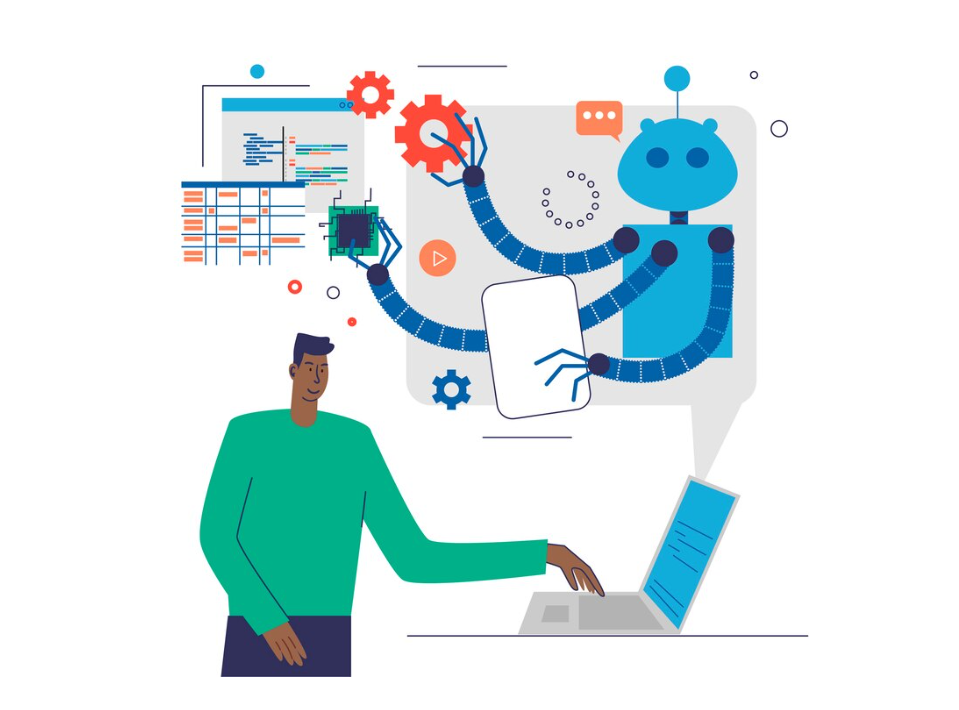
Actions are the tasks Jira performs when triggers and conditions line up. Actions can update fields, add comments, move issues to new stages, or send alerts to team members.
These three simple components are the foundation of the entire Jira Automation. They enable a variety of automation possibilities, from basic issue updates to intricate cross-project processes.
How to Access Jira Automation Features
However, before starting automation, you need to find it in Jira. To access Jira Automation features, you need Jira administrator rights. On the “Your Work” page, you can click the space between the “Create” button and the search bar, then type “GG” and search for “automation.” This is the fastest way to reach automation rules. The second method involves clicking the gear icon, selecting “System,” and finding “Automation” in the middle of the page. Click “Global Automation” to see all your rules. Both methods work.
Setting Up Your First Automation Rule
Let’s see how to work with the “Global Automation” section. Open the “Automation” tab, as mentioned in the previous paragraph. Then, select “Create Rule” to begin. For this, first select a trigger, such as “Issue Created.” Next, add conditions to specify when the rule should apply. For example, you might set it to activate when an issue has the highest priority, just as mentioned previously. Then, define the action to be taken, such as assigning the issue to a specific team member. Give your rule a clear name and decide who can edit it from team members. Finally, turn on the rule to activate it. Test your new automation by creating issues that meet and don’t meet the conditions to ensure it works as intended.
Common Jira Automation Examples in 2024
Here are some practical Jira Automation examples to demonstrate how it works in practice:
| Automation Example | Trigger | Condition | Action |
| Auto-assign issues | Issue created | Issue type is “Bug” | Assign the issue to the user with the least open issues. |
| Create sub-tasks on issue creation | Issue created | Issue type is “New Starter” | Create three sub-tasks and notify the assignee |
| Sync sub-tasks and parent tasks | Issue updated | Parent issue status changes | Update all sub-tasks to match the parent’s status |
| Send notifications for high-priority issues | Issue created | Priority is “High” | Send an email notification to the project manager |
| Close inactive support tickets | Scheduled (daily) | No customer response in 5 days | Transition the ticket to “Closed” |
| Reopen issues on customer comment | Issue commented | Issue status is “Closed” | Transition the issue to “In Progress” |
| Update due dates automatically | Issue transitioned | Due date is empty | Set due date to 3 days from now |
| Notify the team of deployment failures | Deployment fails | N/A | Send a Slack message to the DevOps channel |
| Link-related issues automatically | Issue created | Related issues exist | Link new issues to existing related issues. |
You should also check the official website for the most common Jira Automation templates.
Advanced Jira Automation Ideas
What we have described above is more about basic Jira Automation ideas. Here, in this section, let’s check slightly more complicated Jira Automation rules for three specific situations.
Idea 1: Automating Workflow Transitions
One of the things that can be automated with existing Jira Automation functionality is workflow transitions. For instance, Jira Automation templates allow you to set up a rule that automatically moves a task to “In Review” when a developer adds a comment containing “ready for review,” or any other predefined text in a custom field. This approach saves time and ensures consistency across processes. Another useful automation is triggering a Slack notification to the QA team when an issue transitions to “Ready for Testing,” keeping everyone in the loop without manual updates.
More complex Jira Automation ideas can enforce project rules. Consider a scenario where bugs must have a “Root Cause” field filled before moving to “Done.” You can create a validator to check this condition, preventing the transition if the field is empty. This ensures quality control processes are followed. Similarly, you might set up a condition that only allows issues to move to “In Progress” if they’re assigned to someone, helping manage workload distribution effectively.
Idea 2: Synchronizing Jira With Other Tools
Previously, we have mentioned connecting Jira with Slack. But how can it be done? Connecting Jira Automation with Slack enhances team communication by sending custom notifications for specific Jira events. What’s more curious, it can easily be done within existing Jira Automation functions. To set this up, create a new automation rule, choosing a trigger like “Issue created.” Then, add conditions to filter notifications and select the “Send Slack message” action.
As you can see, this task is straightforward, and Jira provides everything needed for third-party integrations. Generate a webhook URL from your Slack workspace settings and paste it into the Jira rule. Customize the message content using Jira issue fields and smart values, which allow you to dynamically insert issue data. Once saved and published, the rule action will automatically send alerts to your chosen Slack channel when new issues are created, keeping your team informed without continuous manual checks.
Idea 3: Jira Automation Reporting
Besides the team goal-setting process, Jira Automation can also assist with dashboards and reporting. Jira Automation can help you transform reporting and dashboard management from time-consuming tasks into an efficient process that requires minimal intervention. Teams can set up rules to automatically generate and distribute reports, update dashboard gadgets, and send notifications based on project data. For example, a weekly progress report can be scheduled to email stakeholders. Custom JQL filters allow for tailored insights, while integrations with tools like Slack or Google Sheets expand reporting capabilities. Here are some Jira Automation ideas for the reporting:
| Automation Example | Trigger | Condition | Action |
| SLA compliance report | Scheduled (monthly) | N/A | Send a report of SLA compliance metrics, built into Jira to the management team |
| Weekly task summary report | Scheduled (weekly) | N/A | Send an email summary of completed tasks to stakeholders |
| Overdue tasks notification | Scheduled (daily) | Due date is past today | Send an email listing all overdue tasks to the project manager |
| Custom filter subscription | Filter subscription is triggered | N/A | Email the results of a custom JQL filter every week. |
| Automated resource utilization report | Scheduled (monthly) | N/A | Generate a resource utilization report and send it to the HR team. |
Leveraging AI for Automation With Sembly
Sembly is an augmented worker intelligence platform that attends meetings and generates actionable insights based on the meeting information. Sembly automates the note-taking process, summarizes key points, and creates task lists, saving time and ensuring important details aren’t missed. Sembly works with popular video conferencing platforms (Google Meet, Zoom, Microsoft Teams, and Webex), without disrupting Zoom and Google Meet etiquette. It also integrates with project management tools like Jira, making it a versatile addition to many work environments.
Connecting Sembly with Jira helps you create a powerful workflow. After a meeting, Sembly can automatically create Jira issues based on action items discussed, assign them to relevant team members, and add meeting notes as issue descriptions. This integration would streamline project management, ensuring that decisions made in meetings are quickly translated into trackable tasks in Jira. Sembly and Jira Automation are crucial for modern teams, as they help reduce manual work, improve accuracy, and allow team members to focus on high-value tasks rather than administrative duties.
When it comes to the connecting process itself, it’s quite straightforward. No downloads or coding skills are needed. Jira Automation works natively in Sembly. After meetings, AI-recognized tasks go straight to Jira. Teams can filter data by various criteria to focus on key points. This setup connecting Jira Automation and Sembly takes just three simple steps: log in, configure, and use. You need to simply log in to your Sembly account and navigate to the Automations page. There, a wizard will guide you through setting up custom workflows. Once configured, Sembly automatically sends meeting data to Jira. This seamless connection allows teams to instantly sync their tasks and meeting insights with their Jira boards.
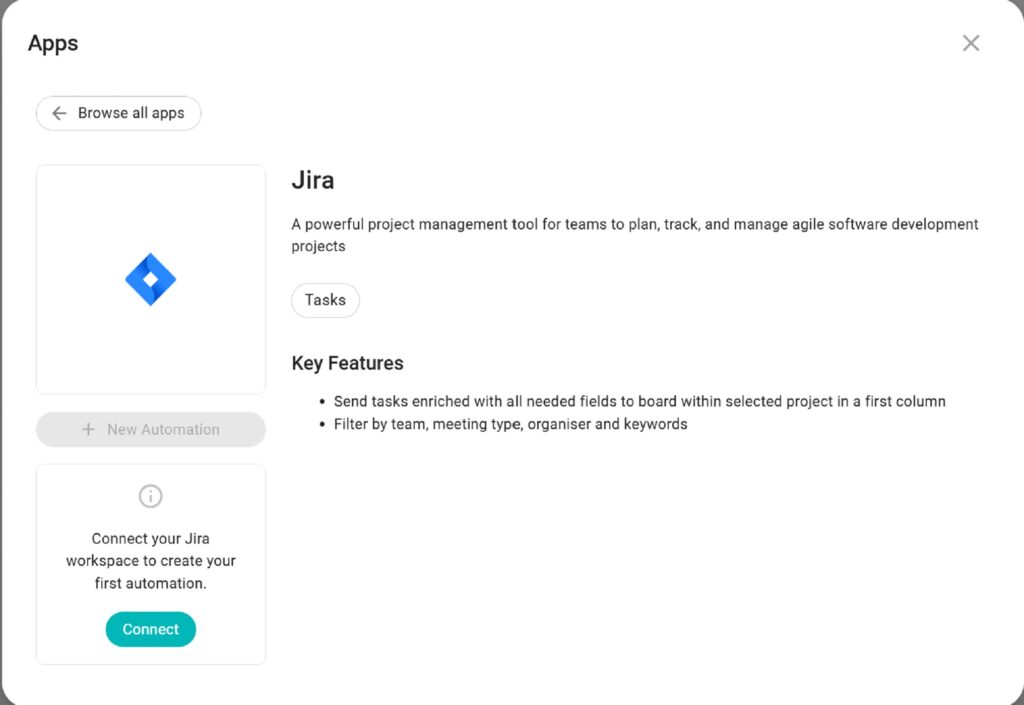
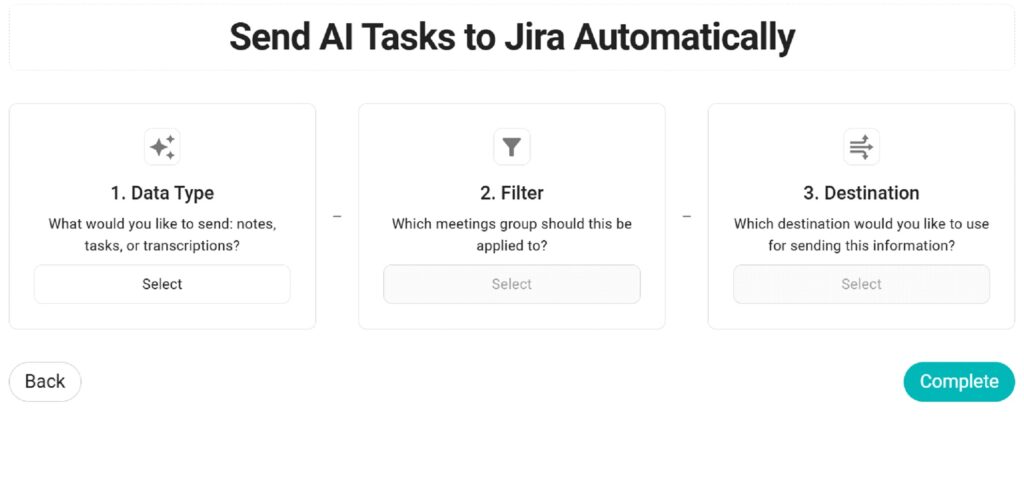
To Wrap Up
Jira Automation offers powerful tools to streamline and boost productivity. In our automation guide, we took a closer look at some of the Jira Automation ideas, explaining them in detail. The user-friendly interface makes Jira Automation accessible to all team members, regardless of technical background. Jira’s integration capabilities, including integration with various project management and automation tools further enhance its value. As automation becomes increasingly vital in 2024, Jira’s robust features provide teams with tools to reduce manual work, ensure consistency, and focus on high-value tasks.
FAQs
What is Jira Automation?
Jira Automation is a set of built-in features that help team members create rules to automate repetitive tasks within the Jira ecosystem without requiring coding skills.
What are the basic components of automation rules in Jira?
The basic components of any automation in Jira consist of triggers, conditions, and actions.
Can Jira Automation integrate with other tools?
Yes, it can integrate with tools like Slack, GitHub, Google Sheets, and Sembly. We even provided several Jira Automation ideas based on the integrations with third-party tools.
What are the best automation for Jira examples?
The best Jira Automation rules examples often address common workflow challenges. Here are some of them: auto-creating child tasks, syncing parent-child status, linking time tracking, applying cascading priority changes, closing inactive support tickets, etc.
How can automation for Jira examples improve team productivity?
Jira Automation can significantly boost team productivity by reducing time spent on tedious tasks, ensuring consistent processes across projects, facilitating timely communication through automated notifications, minimizing human error in routine operations, allowing team members to focus on high-value work, etc.
Introducing Semblian 2.0
- ✦ Multi-Meeting Chats
- ✦ AI Insights
- ✦ AI Artifacts