How It Works
Use Cases
DEPARTMENTS
FEATURES
Company
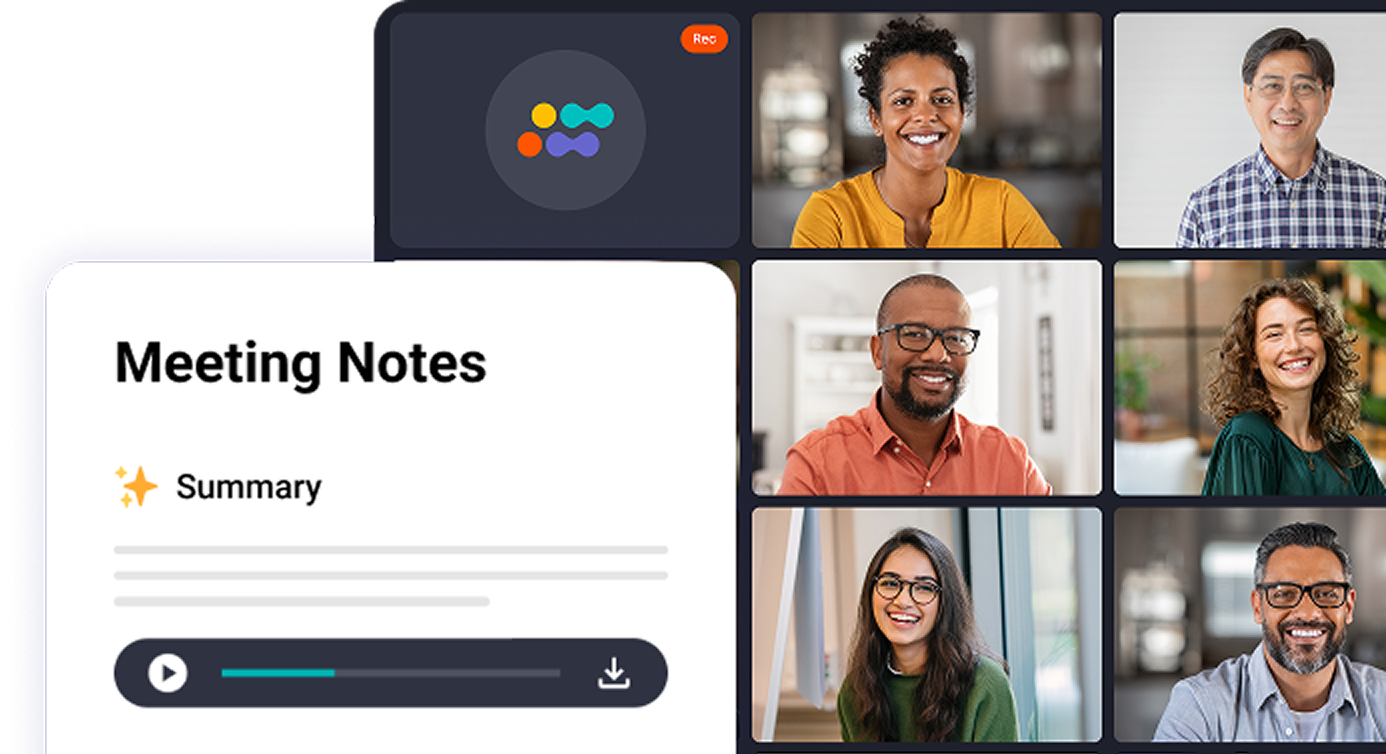
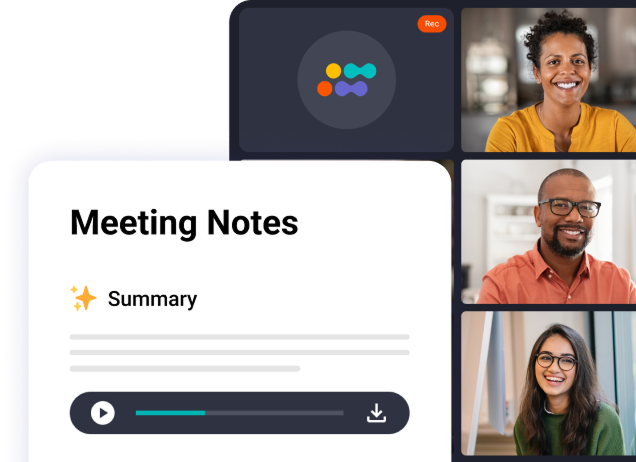
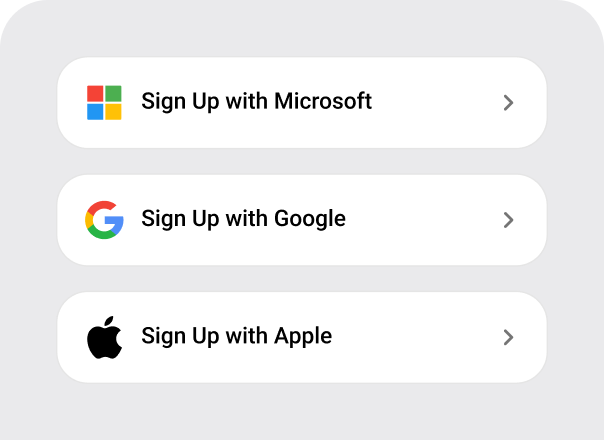
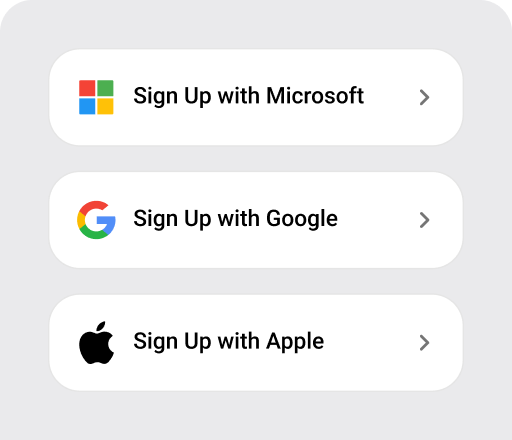
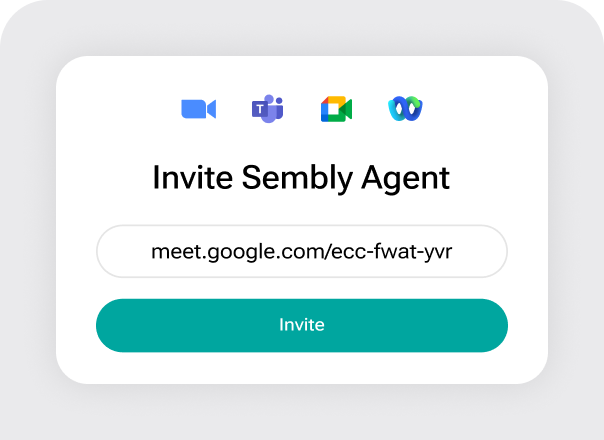
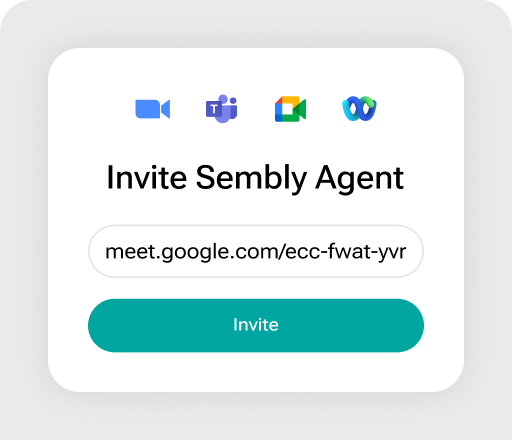
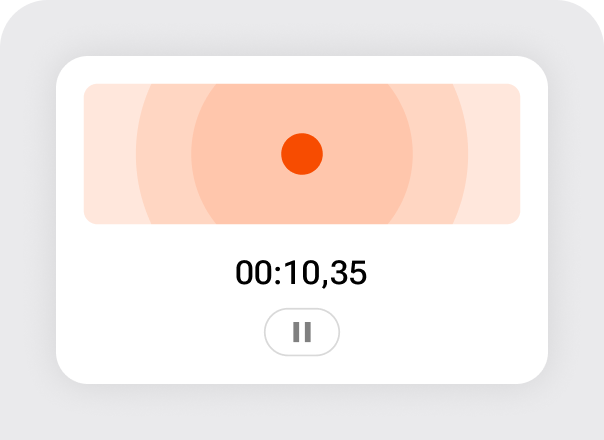
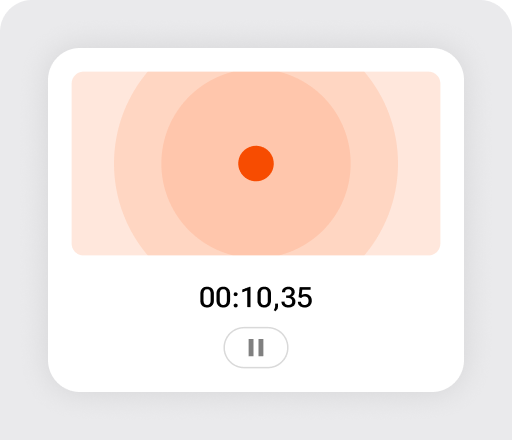
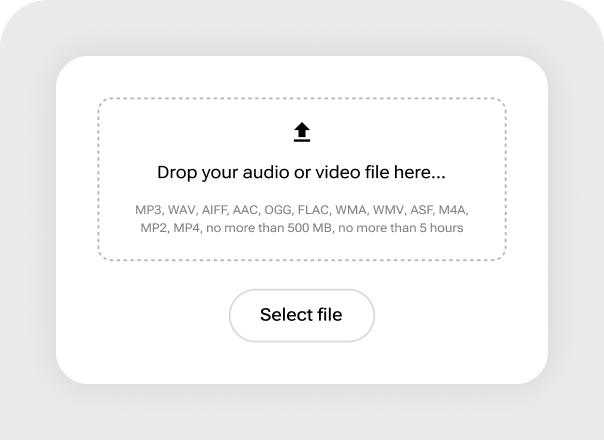
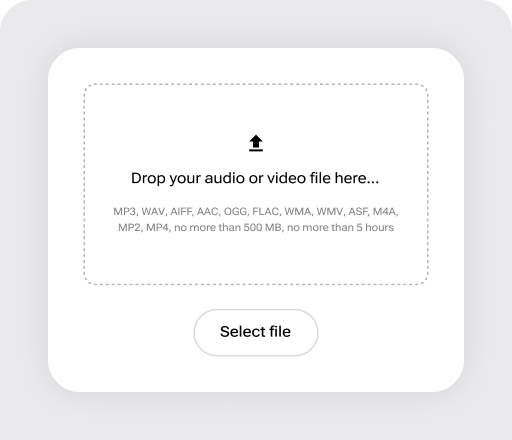
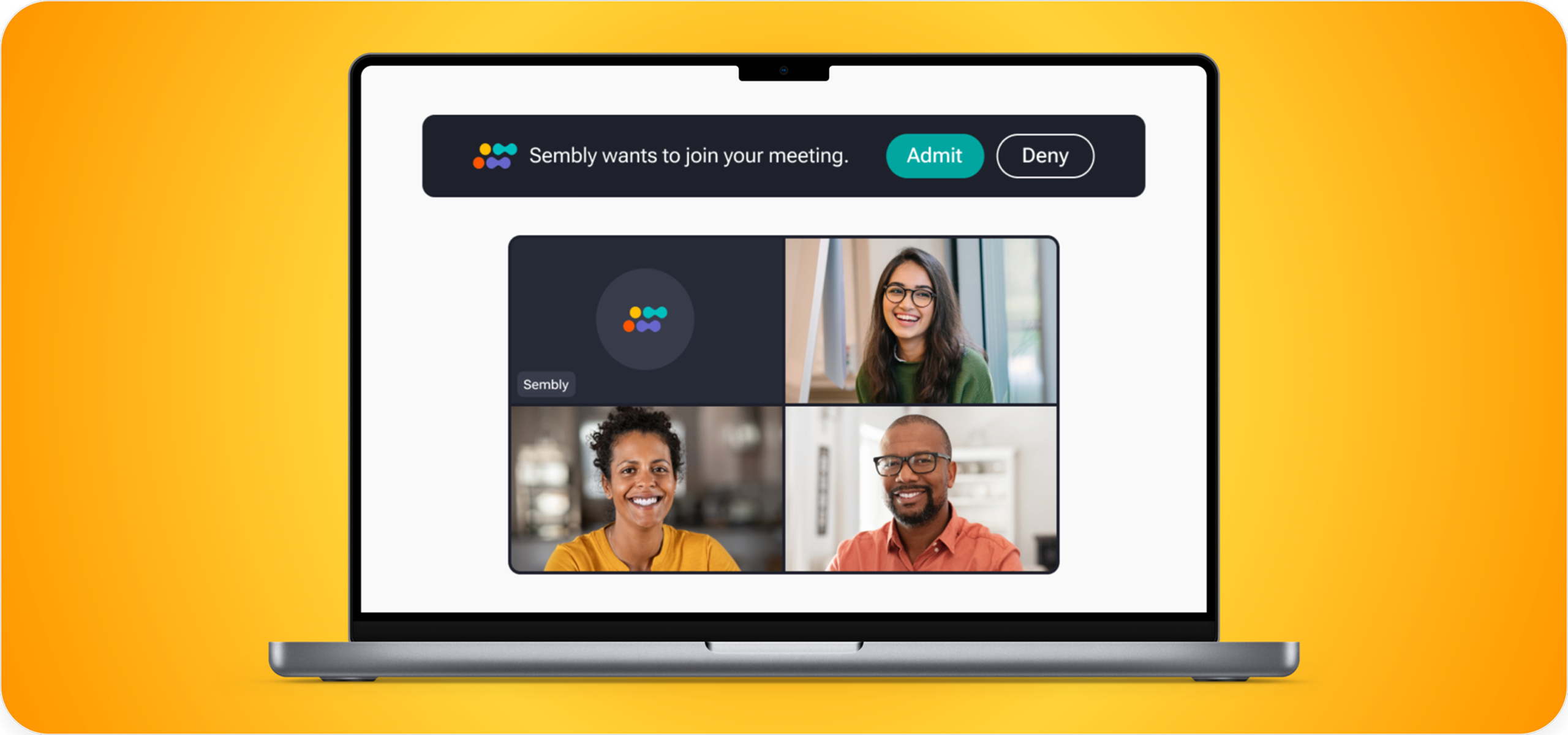
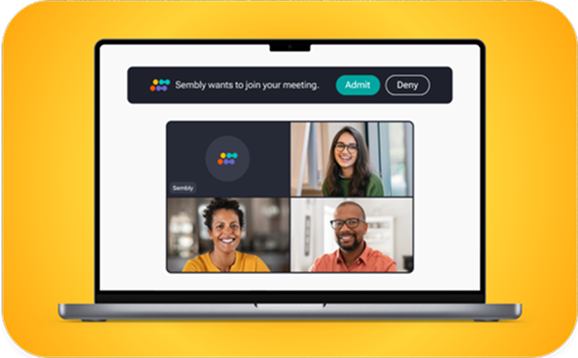
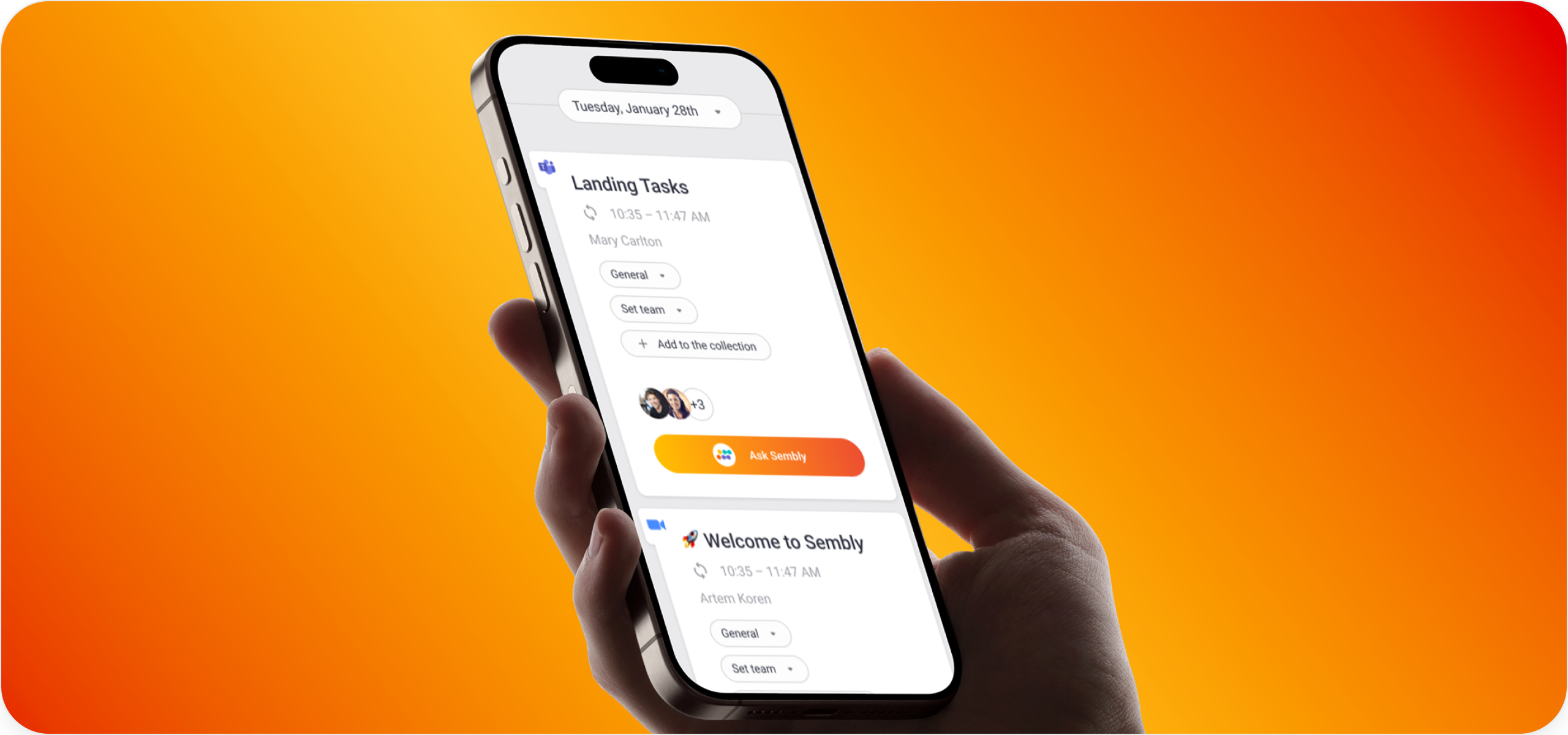
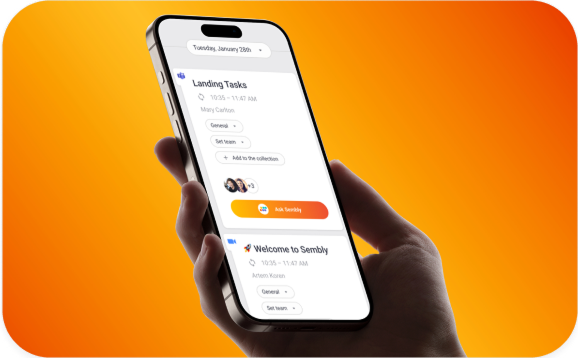

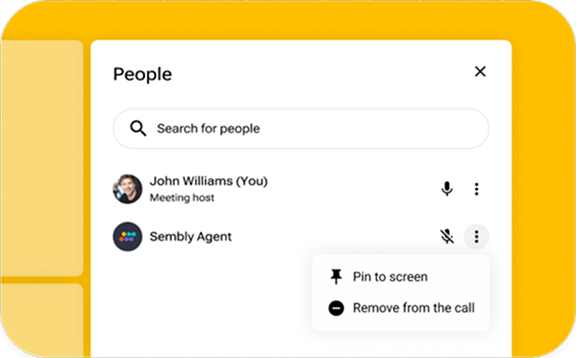
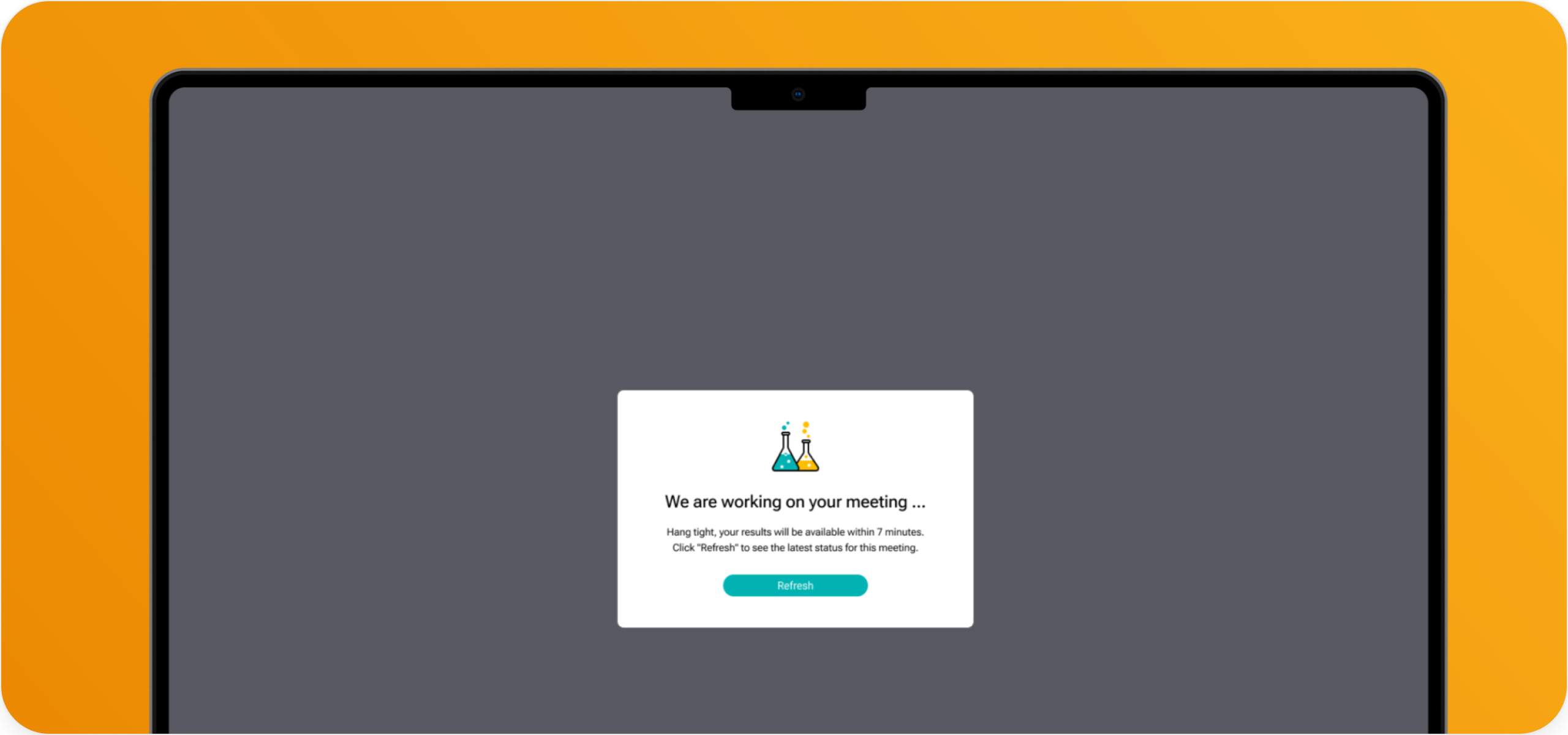
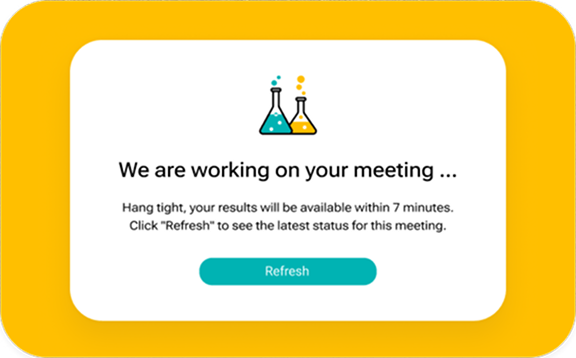
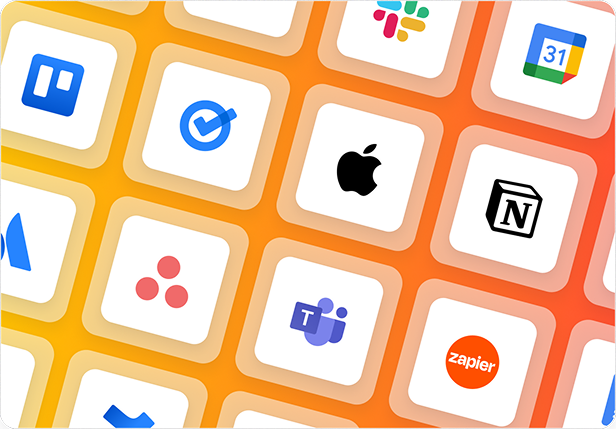
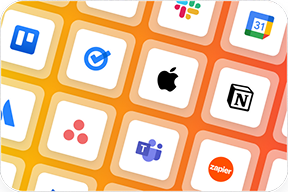
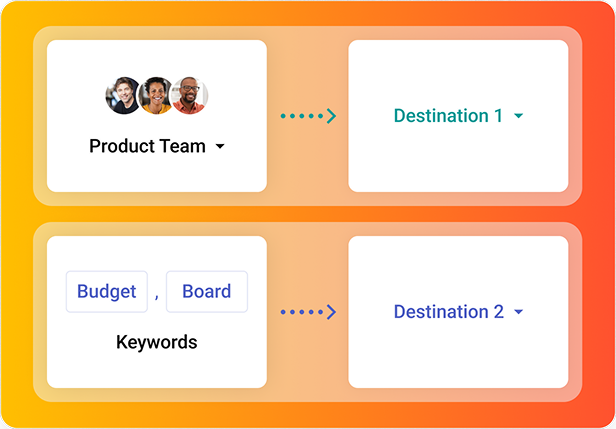
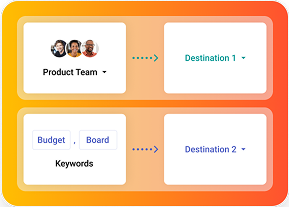
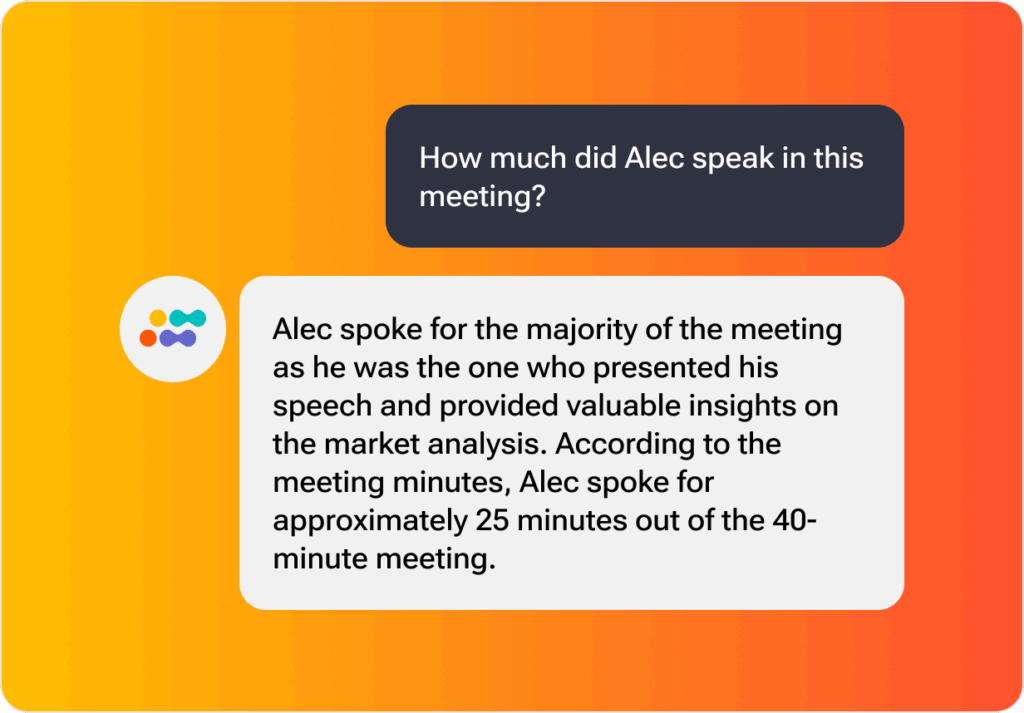
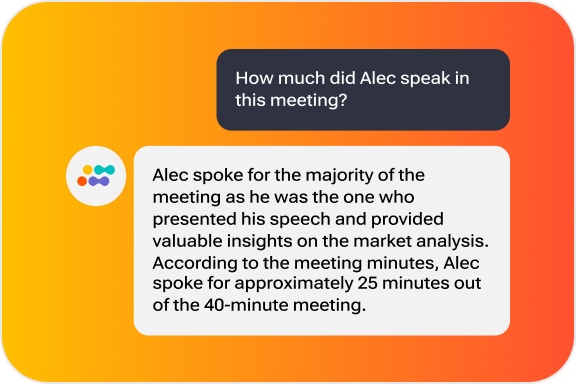
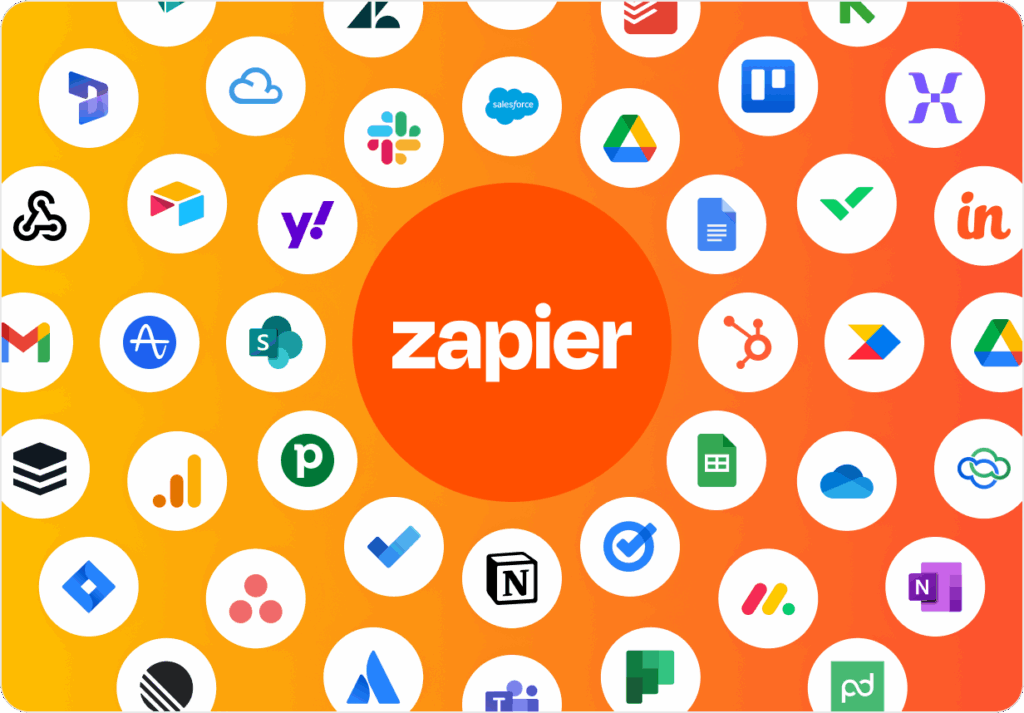
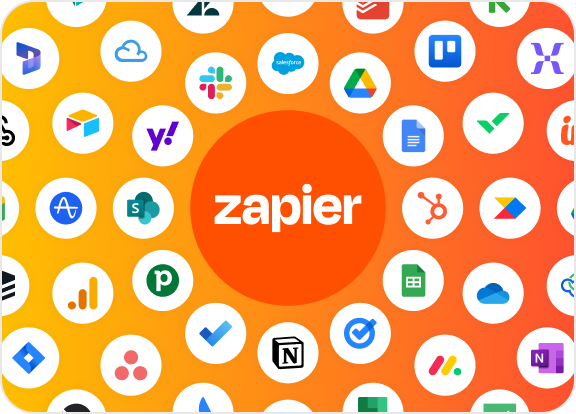
Sembly AI notes generator was made for professionals who seek meeting-type aware software with advanced AI features. It automatically joins calls, records and transcribes discussions, and delivers clear and actionable insights. Whether you’re an individual contributor, part of a cross‑functional team, or you run a large organization, a good AI meeting assistant minimizes routine work, improves productivity, and safeguards your data with enterprise‐grade security.
Sembly accurately identifies different speakers, supports conversations in 48 languages, provides a full spectrum of meeting-related services, and automates deliverables.
Individual professionals can let note-taking AI attend meetings automatically even when they are absent, and capture relevant information. This way, they can focus on what’s important, instead of wasting time on manual note-taking.
Professional teams can automate post-meeting workflows, easily share notes or AI-powered transcriptions with colleagues and managers, and take a better look at meeting activities with the AI chat.
Enterprises can build a secure knowledge base, optimize collaboration across departments, scale AI, and improve meeting productivity. Sembly AI note-taking app ensures compliance with GDPR, EU-USDPF, FERPA, and PCI DSS, has undergone HIPAA as part of SOC 2 Type II and HIPAA audit, and has completed the Microsoft 365 Certification.
Sembly Notes is the best AI meeting notetaker that assists with tedious tasks, including transcription, meeting notes, action item extraction, as well as more advanced features, such as AI chat. It generates deliverables and analyzes conversations within minutes.
You can group discussions with Collections, share AI meeting notes with your teammates, and create a single source of truth. As a result, the entire team is informed about key decisions and stays in the loop regardless of attendance.
With both native and Zapier integrations, professionals can sync meeting details between platforms automatically, reducing manual efforts to zero. Pre-saved workflow templates ensure the effortless and smooth integrations work with no coding required.
Yes. Sembly AI notetaker takes security and user privacy seriously. It is SOC 2 and EU-US DPF certified, fully GDPR‑compliant, and also adheres to HIPAA, PCI DSS, FERPA, and Microsoft 365 requirements. We ensure AI note-taking is both safe and easy.
More information can be found in the Sembly Trust Center.
Sembly note-taking AI supports 48 languages in total: English, French, Spanish, German, Italian, Portuguese, Dutch, Japanese, Ukrainian, Polish, Indonesian, Catalan, Turkish, Swedish, Malay, Norwegian, Finnish, Vietnamese, Thai, Slovak, Greek, Czech, Croatian, Tagalog, Danish, Korean, Romanian, Russian, Bulgarian, Chinese, Galician, Bosnian, Macedonian, Hungarian, Tamil, Hindi, Afrikaans, Cantonese, Urdu, Persian, Hebrew and Arabic.
In addition to the US dollar, Sembly meeting notes AI supports the following: GBP – British Pound Sterling, INR – Indian Rupee, CAD – Canadian Dollar, AUD – Australian Dollar, EUR – Euro, DR – Dominican Peso, PHP – Philippine Peso, COP – Colombian Peso, BRL – Brazilian Real, MXN – Mexican Peso, SGD – Singapore Dollar, ZAR – South African Rand, AED – United Arab Emirates Dirham, CHF – Swiss Franc, PKR – Pakistani Rupee, ARS – Argentine Peso, TRY – Turkish Lira, SEK – Swedish Krona, CLP – Chilean Peso, MYR – Malaysian Ringgit, NZD – New Zealand Dollar, NOK – Norwegian Krone, ILS – Israeli Shekel, SAR – Saudi Riyal.
Sembly works with Google Meet, Zoom, Microsoft Teams, and Cisco Webex; no installations or downloads needed.
For any other conference applications, use your device audio recording or file upload. Sembly supports MP3, MP4, WAV, AIFF, AAC, Ogg Vorbis, FLAC, or ASF files with a duration of up to 5 hours and a maximum attachment size of 500 MB.